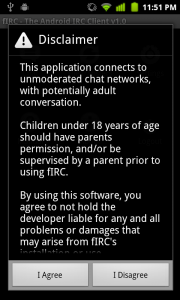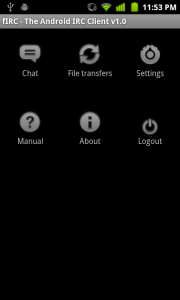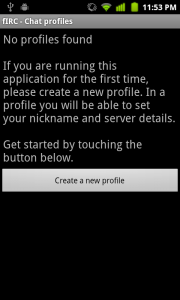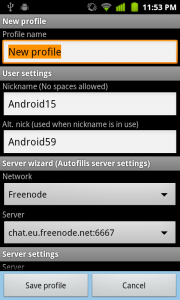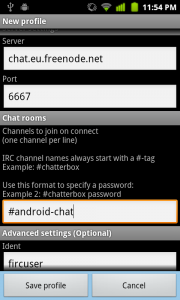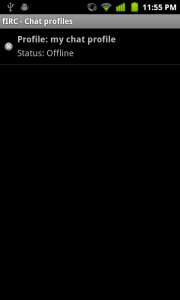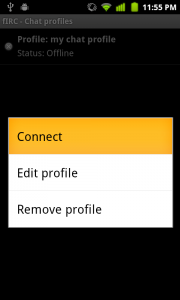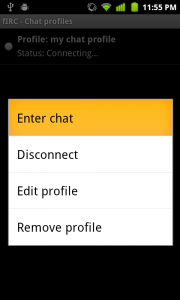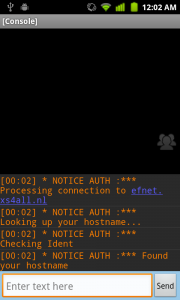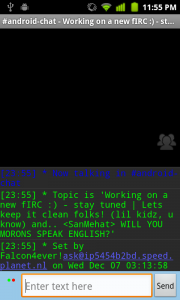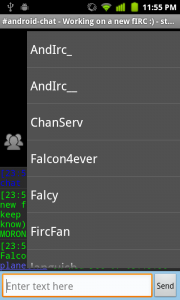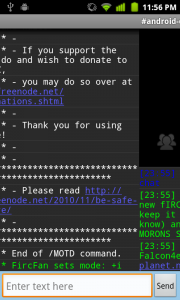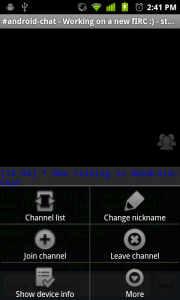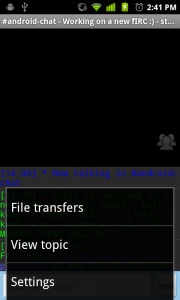fIRC Manual
Quick start
This guide will explain the basics on how to connect to an IRC server.
1. First read the disclaimer.
2. You will now enter the home screen. From this screen you can control fIRC. Start by touching the chat icon in the upper left corner.
3. Since this is the first time you are opening fIRC, no profiles are available. Each profile stores your nickname and specific server settings. Create a new profile by touching the large button.
4. In this new window, you can specify a profile name. For example: my chat profile. You should also specify a Nickname that will be used on the chat server. Usually chat servers only allow nicknames up to about 10 characters. No spaces are allowed.
5. If you scroll down, you will see a few more settings. Unless you know which server you want to use, better leave it to the default settings (Freenode) and keep the chat room set to #android-chat. Save the profile to return to the profile overview.
6. You should now see the profile you have just created. Tap the profile to open up the context menu.
7. Choose the first option to connect to the chat server. From this menu you will also be able to either edit the entry or completely remove it.
8. The status will now change into “Connecting…”. Touch the entry again and a different context menu will appear. Choose Enter chat, to enter the chat area.
9a. If it is still connecting you might see some server output in the console.
9b. If the connection went ok, you should now be in channel #android-chat
10. To view the list of users in the channel, either touch the person icon on the right side of the screen, or drag the icon from right to left. This will open up the userlist. By swiping up and down you can scroll through the list. If you select one of the nicknames, more options will show up in a context menu.
11. To switch between channels, you can make a horizontal swipe motion. This allows you to change between chat channels quickly.
12. More options can be found by opening up the menu.
By using this menu you can:
- Quickly switch channels,
- Change your nickname
- Join other channels
- Leave current channel
- Share your device information in the channel
- View incoming file transfers (DCC Receive only)
- View the channel topic
- Enter the settings menu of fIRC (Interface and server settings and theme colors)